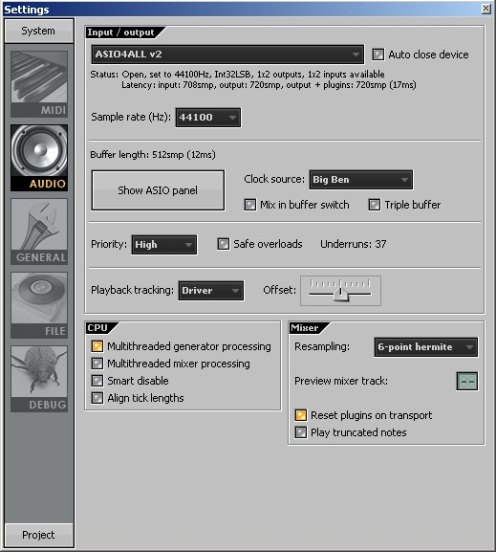jBridge – troubleshooting
( Some of the most common issues with jBridge and, when possible, the solution – Last updated: 17/03/2024 )
1 – How do I use jBridge?”
If you’re using SONAR 8.5.x or above:
– Go to Tools->Cakewalk Plugin-in Manager, scan your plugins normally. Then, select the VST plugin you wish to use with jBridge, and in the Vst Configuration part click on “Plugin-in Properties” . Enable the option “Load using jBridge wrapper”.
If you’re using Cantabile v2.x / VSTHost / Podium 3.x / PSYCLE v1.10 / BloXpander v1.4.0 / Metro 6 / Band-in-a-Box 2015 ( or above these versions ):
– No additional configuration is needed after jBridge’s installation, these hosts implement direct support for jBridge and will use it as needed.
For any other host:
– After the installation, go to your Start menu, find the “jBridge” program folder, and run the jBridger tool, which will prepare the needed files for your host to use. Follow the onscreen instructions. It’s highly recommended that you create a separate directory for the files it will need to create. ->Click here for a more detailed example<-
2 – “I got an update, do I need to uninstall / rebridge anything?”
– No, all you need to do is reboot the computer, install the new version over it and it’s all set. The bridging files are the same. You can also install the older version the same way if needed.
3 – “jBridger states “0 files created”, although I selected a folder that contains plugins.”
– This is a permission issue, make sure the folder has the necessary permissions and/or that you’re running an administrator account.
4 – “My bridged plugins are not detected by my host.”
Possible causes:
– Some hosts will need a plugin rescan and restart.
– You are accidentally including both the bridged files folder and the original plugins in the scan ( some hosts will ignore duplicate plugins ).
– The plugin is not supported by the host ( ie, if you’re bridging a 32bit plugin, check if it’s detected by the 32bit version of that host ).
– Make sure you created the correct bridging files type ( ex: A 64bit DAW won’t read 32bit bridging files and vice-versa ).
5 – “My bridged plugin appears unregistered and / or its settings aren’t saved/loaded.”
– This can also be caused by permission issues. Make sure you are running an administrator account and / or that your auxhost’s are set to run with administrative privileges.
6 – “My bridged plugin crashes on scan/load.”
Possible causes:
– The plugin is not correctly installed.
– The plugin uses a copy protection method incompatible with jBridge.
– The plugin may not be compatible with you OS (ie, some older plugins won’t run in Windows Vista / 7 ).
– You don’t have the necessary permissions ( are you running an admin acount? Do you have UAC on? ).
– It has been reported that some plugins ( ie: IK Multimedia ones ) require UAC to be disabled in order to be able to work with jBridge. There’s a nice tutorial here about how to disable UAC:
http://www.petri.co.il/disable_uac_in_windows_vista.htm
– If you’re experiencing a BSOD ( Blue Screen Of Death) with your bridged plugin, try turning off DEP ( Data Execution Prevention) in Windows, to know more about turning off DEP, please have a look here:
http://www.howany.com/how-to-turn-off-dep/
7 – “My bridged plugin crashes as soon as I load another instance of it.”
Possible causes:
– Some plugins can’t be run in more than one process at the same time . In jBridge versions equal or above 1.2, try enabling the “run in existing auxhost” option.
In some cases, duplicating and renaming the plugin’s dll to a different name ( ie: plugin.dll ; plugin2.dll ; plugin3.dll ) can solve this problem.
8 – “I can’t run more than one bridged UAD plugin.”
– This is another variation of a plugin which can’t be run on different processes at the same time. According to the reports, v5.4.1 of UAD’s drivers seems to worsen this problem even more.
– For UAD2 plugins, try increasing the DSP Loadlock value.
update( 18/03/2010 ): New reports say that v5.6 of UAD’s driver greatly improves the number of simultaneous “jbridged” UAD2 plugins.
update( 29/03/2010 ): From jBridge version 1.2 onwards, try enabling the “Run in existing auxhost” option.
9 – “My plugin’s GUI is not displayed or only partially displayed with the integrated GUI mode.”
– Click the jBridge icon on the bottom, it will issue a window refresh command. From v1.14 onwards, you can also try to enable the option “Force whole GUI refresh”.
– If the GUI is still not displayed at all, try disabling UAC ( Windows Vista/7 ).
10 – “My bridged plugins always show a blank window when I open their GUI.”
– According to the reports, running the DAW as admin solves this problem. If you’re running the auxhost’s as admin, and not the DAW, you will get a blank window.
11 – “The GUI vanishes / gets blank when I click on it, and I am using Cubase 5.”
Please right click in the GUI’s window top and enable/disable the “Always on top” option.
12 – “My plugin’s GUI window still shows blank with the integrated GUI mode.”
You might want to try the separated GUI mode instead. From version 1.18 onwards, enable the “switch to integrated GUI mode” option and reload your bridged plugin.
To manually set a plugin to use the separated GUI mode, edit the file inside your My Documents/jBridge folder that has the same name as the plugin. Find the following line:
USE_SEPARATED_GUI 0
change it to
USE_SEPARATED_GUI 1
And reload all the instances of the plugin.
13 – “My plugin behaves weirdly when performance mode is enabled, and I am using the integrated GUI mode.”
– “Performance mode” may not work well with some plugins/hosts and the integrated GUI mode ( in fact, performance mode may not work at all with a specific plugin/host combination ), but you can try to set the plugin to use the separated GUI mode and see if it solves the problem.
14 – “I am getting a “dispatcher opcode X failed” message.”
For dispatcher opcode 1 messages:
– Try enabling the “dirty close” option.
For dispatcher opcode 14/15 messages:
– Try enabling the “prevent main host control when the GUI window is closed” option.
For dispatcher opcode 19 messages:
– Try enabling the “I am getting a dispatcher opcode 19 error message” option.
If the problem remains:
– Try the separate GUI mode. Please see issue no. 12 for details on how to switch to the separate GUI mode.
15 – “I can’t do drag n’drop in my bridged plugin”.
According to the reports, disabling UAC solves this problem.
16 – “I am getting a warning message with Kontakt 4 about the number of outputs.”
Please update to the most recent version of jBridge.
17 – “My plugin crashes prior to all the above stages.”
Follow these steps:
1 – Disable all the bridged plugin’s options. If all the options were already disabled, try enabling the “use thread safety measures in auxhost” option.
2 – If the plugin still crashes, try to load it natively ( in the version of your host that matches the plugin’s architecture ) and see if the crash also occurs. If it does, it’s an issue with the plugin/host, if it doesn’t, you have probably encountered a problem in jBridge, please report the issue.
18 – “How about DX/DXi plugins?”
Although I can’t offer (much) support for this, it was interesting to verify that DX/DXi plugins can be used in 64bit VST hosts by combining jBridge with Frank Potulski’s excellent mfx/dx/dxi wrapper dxshell. You’ll need to bridge the dll(s) created by the wrapper.
You can find Frank’s wrapper here:
You can read more about it here:
http://www.kvraudio.com/forum/viewtopic.php?t=177538&postdays=0&postorder=asc&start=0
19 – “My VST instruments appear as VST fx in Cubase”
– Make sure you haven’t changed your plugins location after preparing the bridging files. If their location has changed, you’ll need to re-create the bridging files.
– update Cubases’s plugin cache.
if the problem persists, try renaming the created .32.dll/64.dll/.32.txt/64.txt files to .dll/.txt and update Cubase’s plugin cache again.
– According to a user’s report, if the plugin is located in your (…)\Program Files\VstPlugIns folder, try moving the original plugin into a new location outside that directory, and then create the bridging files from the new location.
20 – “Will jBridge cause any sound quality loss”?
– No. It just transfers the audio data, doesn’t change it in any way.
21 – “Will my 64bit bridged plugin still be able to use all the RAM when I bridge it to a 32bit main host”?
– Yes. It will still be running in its own 64bit auxhost, so no memory limitations apply as well.
22 – “How do I bridge Waves plugins”?
jBridge versions equal or above 1.2 support shell plugins bridging ( if your main host also supports them ).
If you’re experiencing problems, please ensure that:
– You’re running the latest iLok drivers, which you can get here: http://paceap.com/
– You’re creating bridging files using source files that are located inside the installation directory for your Waves product ( That is, if you need to bridge a WaveShell, bridge the one that is inside the Waves installation folder and not the one that is inside your VST plugin folder ).
If your VST host doesn’t support VST shell plugins, you can also:
– Bridge the individual plugins located inside your Waves installation folder instead of their WaveShell ( They’re invoked by their WaveShell ).
or
– Convert the WaveShell into single VST plugins using the shell2vst utility and then bridge the files it creates. You can read more about shell2vst here:
http://www.kvraudio.com/forum/viewtopic.php?p=2430859
23 – “I am using a 32bit operating system that only detects 3.5Gb of RAM, although I have 8Gb in my machine. Will I be able to use more than 3.5Gb of RAM in my 32bit OS with jBridge?”
– No, this is not possible. jBridge can only use the RAM your OS can provide, therefore, a 64bit operating system is strongly recommended.
24 – “I am running the full version and my plugin’s settings are not being saved or loaded.
– Try updating to jBridge v1.4 or above ( in v1.4 improvements were made, which, according to the reports, solved this problem with some plugins ).
– Also, try deleting the bridging files for the affected plugins, then re-create them with the following setting enabled in the jBridger tool ( if you haven’t done this already ):

If the problem remains in your case, please contact me.
25 – “I am experiencing audio spikes/dropouts when using jBridge”
– Try disabling any CPU throttling mechanisms in the BIOS such as Intel SpeedStep ( or EIST ) / AMD Cool n’quiet. According to the reports, this may improve performance in some DAW’s.
26 – “I am getting garbled sound when using jBridge in FL Studio”
– Try these settings ( At least here, with FL Studio 10, the following audio configuration has solved the problem for me. re-start it after changing them ):
UPDATE: It has been reported that the “use fixed buffer size” setting in newer versions of FL Studio works better with jBridge.
27 – “My bridged TC Powercore DSP series plugins are crashing“
– Try loading an empty project in your DAW, then, loading only one instance of each plugin at a time, enable the “run in existing auxhost” option for all of them ( load one, enable the option, unload, load next, etc ).
28 – “jBridge damaged my computer, soundcard, coffee machine, car, etc”
– jBridge does not interfere with any hardware. Also, it does not modify any existing software in any way. If for some reason you need to uninstall jBridge, remember to also delete the bridging files that you created ( and you should create those bridging files in their own dedicated folder ).
29 – “Does jBridge convert my 32bit plugin into a 64bit plugin ( and vice-versa )”?
– No, it does not. jBridge simply loads the plugin in an external process ( 32bit or 64bit, according to the plugin type ), which then communicates with your DAW.